Set-up: Email
We use Office 365 (Outlook) for all email management. To setup your device to access emails, following the instructions below.
If your Outlook is no longer functioning and you wish to reset it, remove it by;
- Opening Outlook -> Preferences -> Accounts
- Select your St Leonard’s profile (or Exchange) -> Click the minus button in the bottom right -> Delete.

.
Windows Laptop
1. Open Outlook → Type your St Leonard’s Email Address → Continue
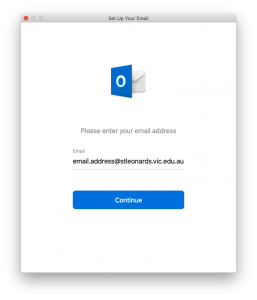
2. You will be prompted for your St Leonard’s password (leaving your St Leonard’s Email address unchanged) → Sign In
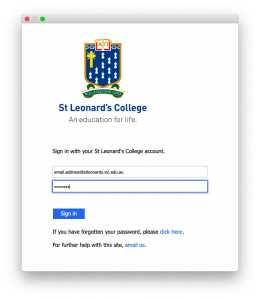
Wait for the green tick, then you will have access to your emails.
Apple Laptop
1. Open Mail → Select ‘Exchange’ → Continue
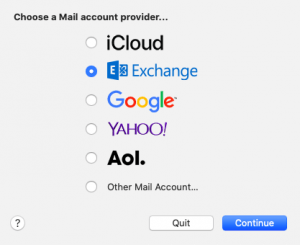
2. Type your St Leonard’s Email Address -> Continue
3. You will be prompted for your St Leonard’s password → Sign In
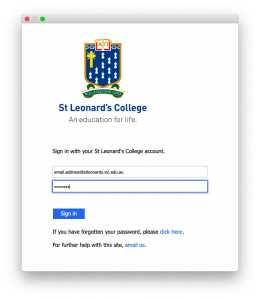
Wait for the green tick, then you will have access to your emails.
.
Prep-Year 4: Set up your St. Leonard’s emails on an iOS (iPad) device
- Open the app store and download Microsoft Outlook
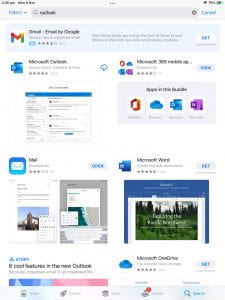
- Open Outlook and enter your STL email address (e.g firstname.surname@stleonards.vic.edu.au)
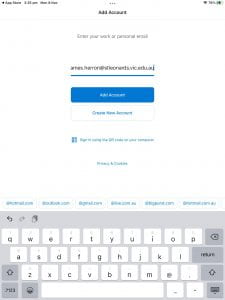
- Then enter your STL email and password
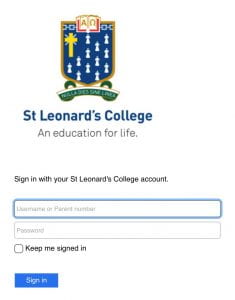
- Select “Maybe Later,” when prompted to add another account and choose whether or not you want to enable notifications
.
