FAQ
Frequently Asked Questions
How do I connect to the Internet at St Leonard’s College?
How do I change my St Leonard’s College password?
How does my student set up an Apple ID (iTunes account) if they are under the age of 13?
Can students use a family Apple ID (iTunes account) instead of their own?
Can we put apps purchased from another iTunes account onto a student iPad?
How does my student load their textbooks onto their iPad?
Where do I purchase an iPad?
What do I do if my iPad (or other device) breaks?
I am concerned that my student is using their iPad inappropriately?
How will students know which iPad belongs to them?
Do iPads require a cover?
Will my students iPad be safe at school?
Can my student put their own apps/songs/media on their iPad?
How do I backup my data on my iPad?
Should I update the software on my iPad?
Should I get a 4G enabled iPad?
Can I get an iPad mini?
Do I have to get the latest version of iPad?
How often should an iPad be charged?
Can I insure my iPad?
Should we purchase AppleCare?
Can I find out more?
How do I connect to the Internet at St Leonard’s College?
Please visit our ICT Tips page for more information.
Back to the top
How do I change my St Leonard’s College password?
To change your St Leonard’s College password go to our Password Management System. Then just enter your STL Link username, click Continue, and follow the onscreen prompts. You will then be emailed a temporary security code which will allow you to change your password.
Back to the top
How does my student set up an Apple ID (iTunes account) if they are under the age of 13?
If students are under the age of 13 a parent is required (by Apple) to set up their child’s Apple ID for them.
If a parent already has an iPhone, iPad, or a Mac it is best to set up Apple IDs for children under the age of 13 using Apple’s Family Sharing feature. Family Sharing is found in the iCloud settings of your device.
To learn how to set up Family Sharing for your family see this support article from Apple. More information on Family Sharing can also be found here.
If parents do not have their own iPhone, iPad, or a Mac they will need to use their own date of birth during the set up process (not the student’s). They should also use the student’s personal email address and an iTunes gift card, not a credit card. To set up an Apple ID (iTunes account) without a credit card see this Apple support article.
It is also important that parents actively monitor the apps (and other media) that students are putting on their iPad.
Back to the top
Can students use a family Apple ID (iTunes account) instead of their own?
Many parents will already have an Apple ID or iTunes Account. However, it is important that students have their own individual Apple ID. The iPad is a personal computing device and it is important that students learn to manage their own technology. (If students already have their own personal Apple ID they may continue to use that). A great way to set up student Apple IDs is to use Apple’s Family Sharing feature. More information on Family Sharing can also be found here.
Students should create a new Apple ID using their personal email address. This is important for using individual based tools like iMessage and iCloud which can backup student work to the cloud.
It is also extremely important that parents DO NOT GIVE STUDENTS THEIR CREDIT CARD DETAILS to set up the Apple ID. Students should use an iTunes gift card to set up their account if not using ‘Family Sharing’. Go here for more instructions on setting up an Apple ID account without a credit card.
If your student is under the age of 13, Apple requires a parent or guardian to set up the students account for them. For more information on setting up an Apple ID for students under the age of 13 go here.
Back to the top
Can we put apps purchased from another iTunes account onto a student iPad?
The best way to share app purchases between family members is to set up ‘Family Sharing’. To learn how to set up Family Sharing for your family see this support article from Apple. More information on Family Sharing can also be found here.
It is possible to use an iPad with two different Apple IDs. To do this you need to log into one account in the ‘iTunes & App Store’ setting to download previously purchased apps. These apps will remain on the iPad and you can then login to another Apple ID to buy new apps. It will not be possible to update any apps unless access to the Apple ID that purchased it is provided via username and password.
PLEASE NOTE: Managing two Apple ID accounts on one iPad is not recommended as it increases the difficulty of updating apps. It is also extremely important that parents DO NOT GIVE STUDENTS ACCESS TO THEIR CREDIT CARD DETAILS to buy apps and this may occur if an iPad is logged into a parent account. Also, although Apple indicates that using one iTunes account for app purchases and one for iCloud is possible this may cause confusion.
Back to the top
How does my student load their textbooks onto their iPad?
During the first week of the academic year in classes students will be directed how to gain access to their electronic textbooks if relevant.
Back to the top
Where do I purchase an iPad?
You are free to purchase an iPad from any retailer you choose. Note that iPads must come to school in a cover and contain the St Leonard’s College core apps.
Note that there are some discounts available at the bottom of this page.
Back to the top
What do I do if my iPad (or other device) breaks?
iPads have no moving parts and as a result they are very durable devices. That said they can break and the most common issue is a broken screen due to being mistreated.
All iPads are covered by a manufacturers warranty. If your iPad experiences a genuine hardware fault, please visit your local Apple store. Southland and Chadstone are recommended and it is very likely that they will replace your iPad free of charge.
If your, or your student’s, iPad screen breaks due to being dropped or mistreated you will need to organise to have it repaired. Again please visit your local Apple store to explore repair options.
Back to the top
I am concerned that my student is using their iPad inappropriately?
All use of technology by students at St Leonard’s is bound by the ‘Student Electronic Device Code of Conduct‘ and ‘Agreed standards for student use of technology‘.
The use of iPads in class will be actively monitored by teachers. Misuse of an iPad will be treated the same as any other distracting activity and normal classroom discipline rules will apply. The Internet at St Leonard’s College is also filtered to block any inappropriate content.
Parents are encouraged to restrict the use of technology at home to shared rooms, for example the living room or dining room (not bedrooms).
You can also enable and adjust ‘Screen Time’ on iPads to prevent access to specific features or content on the device. Locate these settings by tapping Settings > Screen Time. More information can be found here. Using the inbuilt Screen Time capability is a way to ensure that any unwanted activity is blocked. For example, all games or messaging apps can be disabled on an iPad.
If you do not have your own Apple device you can manage Screen Time on your child’s device, learn more here.
At home if you would like to limit your child’s iPad use to a single app you can enable ‘Guided Access’ – this temporarily restricts an iPad to one particular app and may assist students to stay focused on a task. Go here to learn more.
With regard to filtering content that your child can access on their iPad, one solution is to filter your home Internet (the school’s Internet is filtered). More information can be found here.
Back to the top
How will students know which iPad belongs to them?
Parents are encouraged to affix a label or write the student name with a permanent marker on the iPad cover or on the back of the iPad itself. Students also must set a passcode lock to their iPad so that only they can access it. Please note that if the passcode lock is forgotten then the iPad will need to be erased. Parents are encouraged to keep a copy of their child’s passcode for safe keeping.
It is possible to have iPads engraved. This is an option that some families may choose to pursue.
Back to the top
Do iPads require a cover?
It is essential that student iPads are brought to school in a cover for protection. Please ensure that the cover protects both the front and back of the iPad.
Back to the top
Will my student’s iPad be safe at school?
It is important that students learn to manage their own technology. Students in years 7-12 are provided with a locker and a lock. As such it is expected that students will lock their iPad (or other device) in their lockers in between classes or at times when their device is not required. Year Prep to 6 students will secure their iPads in their classroom. Students must ensure the iPad is kept in a secure location at all times.
Back to the top
Can my student put their own apps/songs/media on their iPad?
Yes, as long as space remains to ensure the educational needs of the iPad can still be met and the apps do not diminish the learning capacity of your child. Please note that all of the required St Leonard’s College apps must be installed on student devices to ensure learning activities can occur appropriately.
Back to the top
How do I backup my data on my iPad?
Students are strongly encouraged to regularly backup their iPad. You can back up your iPad to iCloud (the first 5GB of online storage is free) or by plugging your iPad into a computer running iTunes. Apple’s Support site is very useful in this regard, please click here to learn more. More information on backing up can also be found here.
Back to the top
Should I update the software on my iPad?
It is essential that you keep the Apple iPad operating System software (iPad OS) up to date. It is also essential that you keep any apps installed on your iPad up to date.
Please note: You should never install BETA software on your school iPad. These versions of iPad OS are not ready for major release and contain a number of unresolved bugs which can render your iPad unusable.
Back to the top
Should I get a 4G enabled iPad?
We do not recommend purchasing a 4G enabled iPad. Students will have access to the Internet at school (which is filtered to block any inappropriate content). A sim card contract with a telecommunications company will add an extra cost each month to the cost of the unit. This money would be more wisely spent on a wireless network at home to support the students use of an iPad if one does not yet exist.
Back to the top
Can I get an iPad mini?
No. Students are required to bring in a regular sized iPad, that is a 9.7-inch (diagonal) display size or larger.
Back to the top
Do I have to get the latest version of iPad?
It is recommended that when purchasing an iPad, the latest version be purchased. We expect a new iPad will last students for 3-4 years. If an earlier model iPad is already owned then this is fine to use. Please note that earlier model iPads would not be expected to last students for as many years. Due to the life cycle of technology students are expected to bring an iPad to school that is no more than four years old.
Back to the top
How often should an iPad be charged?
It is expected that students will bring an iPad to school with enough charge to see them through the day. As such it is recommended that iPads are charged overnight prior to each school day.
Back to the top
Can I insure my iPad?
Like any piece of technology it may be wise to include the students iPad as a nominated item on your house and contents insurance policy. Please discuss this with your insurance provider.
Back to the top
Should we purchase AppleCare?
Every iPad comes with complimentary telephone technical support for 90 days from your iPad purchase and a one year warranty.
AppleCare is an extended warranty program from Apple. With the AppleCare Protection Plan, you can extend your service coverage to two years from the iPad purchase date. We have found that if there is going to be a manufacturing fault with an iPad, it will undoubtedly rear its head within the first year and as such would be covered by the standard warranty. That said AppleCare does include up to two incidents of accidental damage coverage, each subject to a service fee so may suit some families. Ultimately it is each family’s decision to purchase AppleCare if they would like to do so.
Back to the top
Can I find out more?
To learn more about iPad features go to www.apple.com/au/ipad/.
For more online iPad support, head over to the Apple iPad support site.
For further information regarding setting up an Apple ID to enable you to purchase Apps from the iTunes App Store see this Apple support page.
To contact the eLearning or ICT team at St Leonard’s College visit the Contact page.