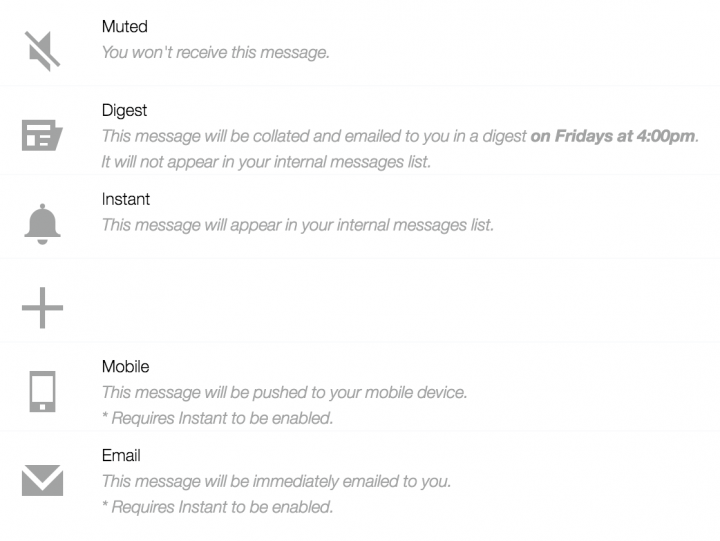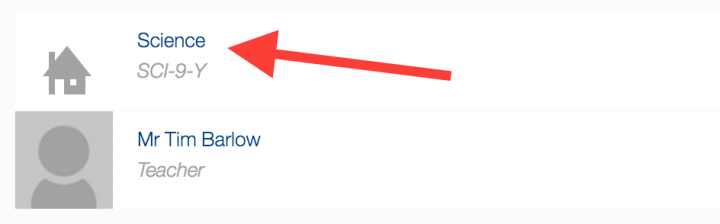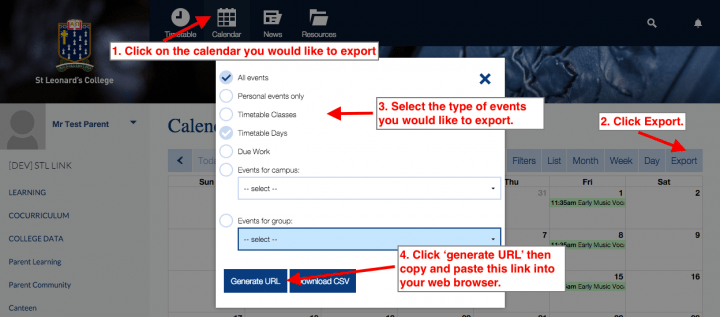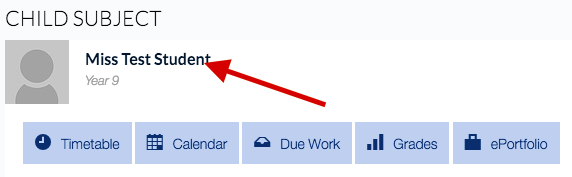STL Link FAQ
STL Link Frequently Asked Questions
STL Link gives you personalised information such your child(ren)s grades, timetables and calendars. You also have access to student absence data, the various learning sites and the parent community. See below for some Frequently Asked Questions.
(Click the images below to enlarge them if required.)
How do I navigate STL Link?
What information can be found in the navigation menu on the home screen?
How do I change the type of communication I receive from STL Link?
How do I access my child’s grades and their formal end of semester academic transcript?
How do I subscribe to my own or my child’s STL Link calendar?
How do I join “Year Level Information” or other groups?
How do I email my child’s teachers?
How do I update my child’s medical details?
How do I navigate STL Link?
Wherever you are in STL Link always click on the school logo to return to the home screen.
In the main window area of the home screen you are able to quickly tap/click through to information specific to your child such as their Timetable and Grades. You will also find News headlines, please tap/click on these to read more.
On the left hand side, or via the ‘hamburger’ icon on a mobile device, a large number of links are present via a navigation menu. Please see below for more information about each link found in this list.
Finally there are some commonly used icons at the top of the page with quick links to your students timetable, your own calendar and news items.
See the image below for more information on basic navigation (click to enlarge).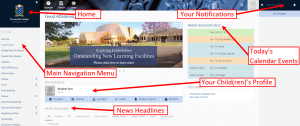
Back to the top
What information can be found in the navigation menu on the home screen?
The home screen navigation menu accessible on the left hand side or via the ‘hamburger’ icon on a mobile device has many links. These links contain information related to:
Learning – A wealth of the learning material for all of the courses at St Leonard’s College.
Cocurriculum – Details of many of the various cocurriculum offerings at St Leonard’s College.
Academic Reports – Access Academic Reports is now available under your child(ren)’s profile.
College Data – Information specific to you and your child(ren). Details such as formal end of semester academic transcripts and student absence data can be found here.
Student Daily Notices – Junior, Middle and Senior School information which is regularly update and delivered to students.
Canteen – Details of daily specials and information about how to order lunch online.
ACS/CIPSSA Sport – Fixtures and results of our inter school sporting competitions.
Uniform Shop – Information about Uniform Shop opening hours.
Parents – Links to this Parent Learning site as well as the Parent Community site.
Forms – A link to a number of forms.
Finance – Access to our ePayments facility and financial statements.
Swim School Bookings – Private Swimming Lessons information.
Year Level Information – This menu links to parent specific information relevant to the year level of their student(s). These are groups and you will be automatically placed in these groups if your child is in the particular year level.
Booklists and iPads – Information about the booklists, BYO iPad and BYOD programs.
News – News articles from the college with the ability to narrow into each college area.
St Leonard’s Website – A link back to our external website.
Manage Groups – A way to join various groups, or leave groups.
Change Password – Please click here to change your STL Link password.
Contact Support – Let us know if there is any way we can improve STL Link.
Back to the top
How do I change the type of communication I receive from STL Link?
STL Link enables you to tailor the way that you receive information.
To access these Message Settings, click the grey person icon to bring down a sub-menu, then click ‘Settings’.
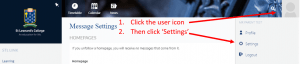
Now choose the type of communication you would like to receive for the various options. These options are:
How do I access my child’s grades and their formal end of semester academic transcript?
To access your child’s regularly updated grades and feedback click the ‘Grades’ link.
Then click the subject name or the letter grade of the subject you would like to view for more information.
There will often be more information about a task, for example the mark sheet or rubric, detail about the task and sometimes your child’s work for online submissions. To view this please click the name of the task.
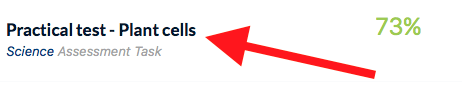
To access end of semester academic transcripts please click the ‘Academic Reports’ link.
Back to the top
How do I subscribe to my own or my child’s STL Link calendar?
To subscribe to your own or your child’s calendar or timetable to see these calendars in your calendar application on your mobile phone or laptop/desktop follow these steps:
1. Visit the calendar you would like to subscribe to.
2. Click the ‘Export’ button.
3. Select the type of events you would like to export. Note that ‘All events‘ will export all events except Timetable ‘Classes’ and ‘Timetable Days’. Timetable information must be exported or subscribed to separately.
4. Click ‘generate URL’ then copy and paste this link into your web browser this will prompt your computer to open your calendar application and enable you to subscribe.
How do I join “Year Level Information” or other groups?
To receive information posted to a “Year Level Information” group or one of our other groups you will need to join that group (if you are not already a member).
To join a group click on the Mange Groups link in the left hand side menu.
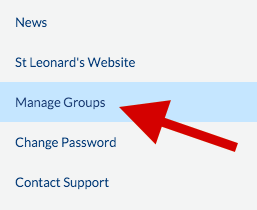
Then check the group you want to join.
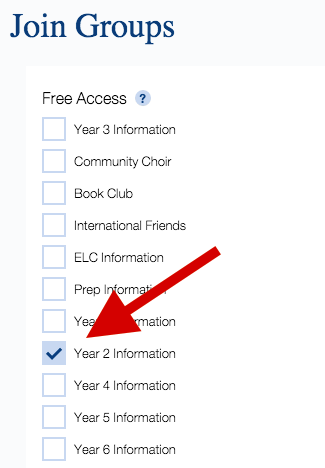
Finally click Join Selected Groups at the bottom of the page.
How do I email my child’s teachers?
If you do not know a subject teacher’s name, to email your child’s teachers, click the name of your child on your STL Link homepage:
Then find the subject teacher you want to email and click the three dots, then click email teacher:
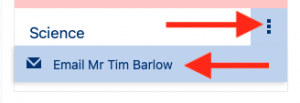
To email other staff, search for a teacher using their name in the magnifying glass search field at the top of STL Link you will find the teacher. If you then click on their name you should see their details including their email address.
Back to the top
How do I update my child’s medical details?
To edit your child’s medical details, click the “College Data (My Details)” link in STL Link.
Then under My Details, click the name of the child you want to update, then edit the sections needing updating.
Back to the top