ePortfolios

How ePortfolios are structured
ePortfolios can be made up of different pages, allowing users to create pages for different subjects, interests or other areas.
ePortfolio Homepage
When navigating to an ePortfolio, you will first access the homepage. The homepage shows a summary of recent activity in the ePortfolio. It can also display ‘showcased work’, which are assessment items that students have submitted through Schoolbox and have chosen to display in their ePortfolio. There is also a list of the student’s subjects.
Create a Page inside an ePortfolio
1. Go to the ePortfolio.
2. Select ‘Add Page’ at the top of the page.
3. Define a Page Name and select a template for this page.
4. Select who can view this ePortfolio page by setting the Group Permissions, searching for certain students.
5. Toggle ‘Allow Parents’ to ON or OFF.
6. Once complete, select ‘Create Page’.
Create Content on an ePortfolio Page
1. Go to the ePortfolio.
2. Select a page you wish to apply content to.
3. Select the ‘plus’ icon, and select the components to drag and drop onto the page.
4. Modify the component using the ‘settings cog’.
5. Edit the columns on the page using the ‘slider’ icon. Adjust page permissions by selecting the ‘pencil’ icon. Delete the page by selecting the ‘bin’ icon.