Subscribe to your STL Link Calendar
Your Outlook app is an excellent tool for managing your timetable which doesn’t rely on internet connection like STL Link. You can subscribe to your timetable so that it’s available on your laptop or mobile phone.
Depending on the options you select, your calendar will also show you when work is due.
Follow the instructions below to subscribe to your calendar in Outlook:
1. Open your Calendar on STL Link

2.Click the Export button

3. Select the type of event you wish to subscribe to. Most students will wish to subscribe to;
- Timetable classes: your daily schedule of classes
- Due work: the upcoming due dates for all Formative and Summative assessments
NOTE: ‘All Events‘ will export all events except your timetable
4. Click Generate URL.

5. Open Outlook and navigate to your calendar. Select Add Calendar and choose From internet.
6. Paste the URL into the box.