Keyboard Shortcuts & Productivity Tips
Keyboard shortcuts can speed up your work and make common tasks easier. This guide explains essential shortcuts and how to organise your windows and multitask efficiently. By practicing these shortcuts, you can save time and work more effectively.
Keyboard Shortcuts
Windows Laptops
- Copy:
Ctrl + C(Copies selected text or files.) - Paste:
Ctrl + V(Pastes copied content.) - Undo:
Ctrl + Z(Reverts the last action.) - Redo:
Ctrl + Y(Reapplies a reverted action.) - Save:
Ctrl + S(Saves the current document or file.) - Open New Tab (Browser):
Ctrl + T(Creates a new tab in your browser.) - Re-open Tab (Browser):
Ctrl + shift + T(reopens a recently closed tab in your browser.) - Switch Between Open Apps:
Alt + Tab(Displays and navigates between all open windows.)
Apple Laptops:
- Copy:
Command + C - Paste:
Command + V - Undo:
Command + Z - Redo:
Command + Shift + Z - Save:
Command + S - Open New Tab (Browser):
Command + T - Re-open Tab (Browser):
Command + shift + T(reopens a recently closed tab in your browser.) - Switch Between Open Apps:
Command + Tab
Organising Open Windows
For Windows Laptops:
- Snap windows side-by-side:
Windows Key + Left/Right Arrow(Use this for multitasking, like comparing notes with your assignment.) - Minimise all windows:
Windows Key + M(Clears your screen instantly.) - Task View:
Windows Key + Tab(Shows thumbnails of all open apps. Click the one you want to switch to.)
For Apple Laptops:
- Open Mission Control:
Control + Up Arrow(View all open apps and desktops. You can drag apps to different desktops for better organisation.) - Split screen: Hover over the green maximise button on any app, then select “Tile Window to Left/Right.” Open another app to fill the other side.
Bonus Tips for Speed
- Learn shortcuts for the specific programs you use, such as Google Docs (
Ctrl + /orCommand + /brings up the shortcuts menu). - Use a browser-specific shortcut, such as reopening a closed tab:
Ctrl + Shift + T(Windows) orCommand + Shift + T(Mac).