Year 5 to 12 Laptop App List
Families are asked to re-visit this page in October before downloading Apps for the following school year as changes may be made prior to this date.
Technology at home
There are always questions that arise about the use of technology at home.
It is recommended that families use Apple’s ‘Family Sharing’ features for MacBooks OR Microsoft’s ‘Microsoft Family Safety’ for Windows laptops.
More details can be found via these links
Apps
The following list contains the required St Leonard’s College Core apps for students in years 5 to year 12 for Mac laptops, or Windows laptops.
Click the links below to be taken to the appropriate App Store to download or buy the apps:
 | Internet Browser Ensure you have Chrome, Edge, Firefox, or Safari (included in macOS). |
 | Microsoft Office Suite Download for macOS and Windows. The Office Suite contains Word, Excel, PowerPoint, Outlook, and OneNote. NOTE: This is free for all students using their STL email address. |
 | OneDrive – Cloud Storage Download for macOS and Windows. NOTE: Students get free storage using their STL email address. |
  | Video Editing iMovie for macOS ClipChamp for Windows |
 | Canva – Visual communication For macOS For Windows |
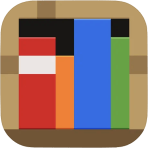 | Minecraft: Education Edition For macOS and Windows |
| VLC – Media Player Download for macOS and Windows. | |
 | NAPLAN locked down browser (to year 9) Download for macOS and Windows NOTE: the 2026 version will become available a month or so before the tests and students will be asked to download the latest version at that time. |
 | PDF viewer Download Adobe Acrobat Reader. Or Preview (included in macOS). |
 | Python – Learning to code in DigiSTEM Download for macOS and Windows. |
 | Pasco MatchGraph Download via Capstone |
Cyber Security
Windows 10 and Windows 11 devices include antivirus software called Windows Security. You can open it by searching “Windows Security” on your computer, or by clicking the shield icon on the taskbar.
To learn more, visit Microsoft’s website.
Apple computers include antivirus software called XProtect. It runs silently in the background and does not provide options for manual scanning or configuration.
To learn more about macOS security, visit Apple’s website.